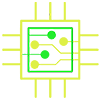1. Start up from macOS Recovery
To start from macOS Recovery, turn on your Mac and immediately press and hold on of the following sets of keys on your Keyboard. You can release the keys when you see the apple logo with a loading bar.
Command (⌘)-R
Reinstall the latest macOS that was installed on your Mac (recommended).
Option-⌘-R
Upgrade to the latest macOS that is compatible with your Mac.
Shift-Option-⌘-R
Reinstall the macOS that came with your Mac, or the closest version still available.
All you need is a connection to the Internet. If a wireless network is available, you can choose it from the Wi-Fi menu ![]() , which is also available in macOS Recovery.
, which is also available in macOS Recovery.
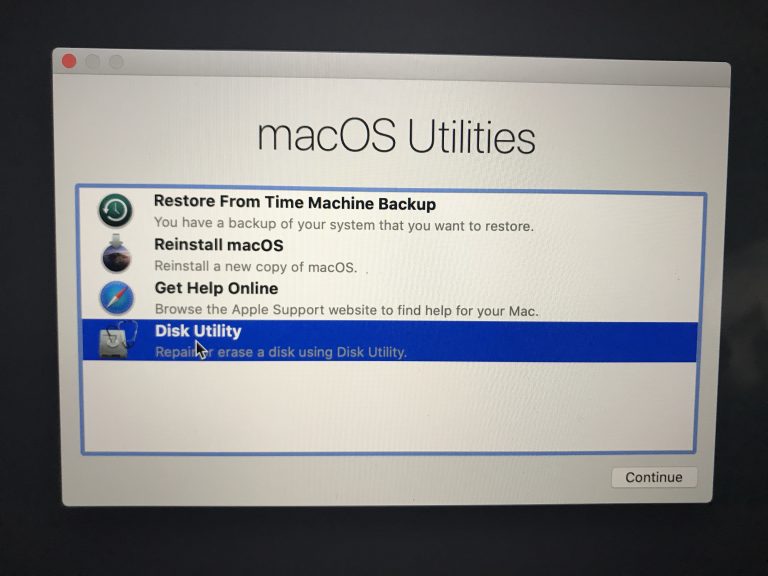
2. Decide whether to erase (format) your disk.
- This will erase all the data on the drive.
- It is recommended to erase the disk and reinstall a clean version of macOS after installing the new EFI Chip or EFI Card.
- Click on Disk Utility and continue.
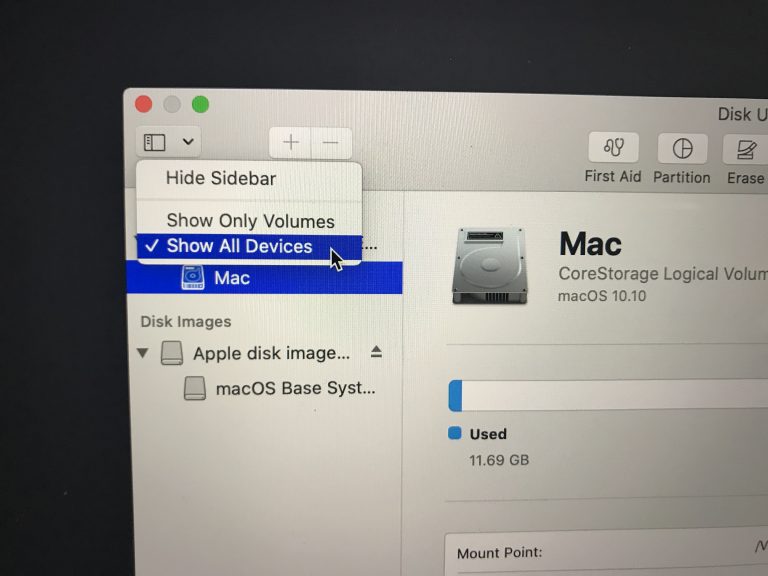
- Select the internal drive from the left panel. Select Show All Devices
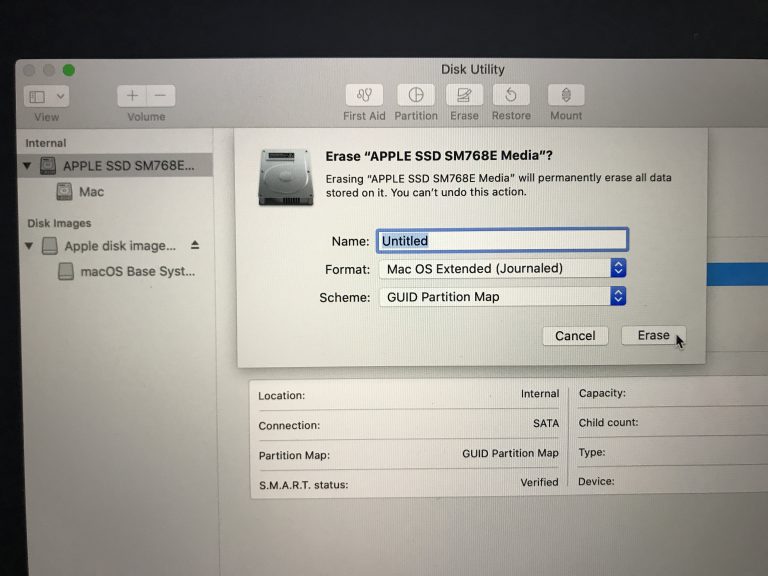
- Click on erase icon and and select the format: MacOS Extended (Journaled).
- Close Disk Utility and return to the main menu.
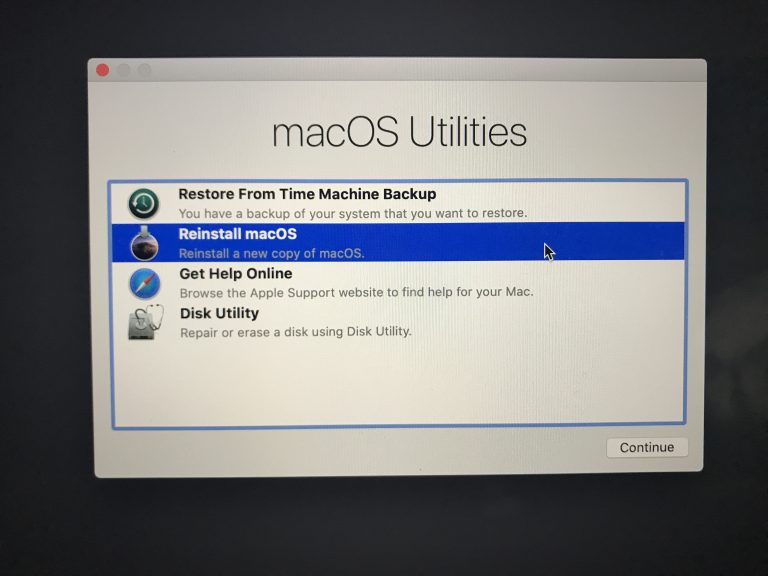
3. Install macOS
- To reinstall macOS, choose Reinstall macOS from the Utilities window. Then click Continue and follow the onscreen instructions. You will be asked to choose a disk on which to install.
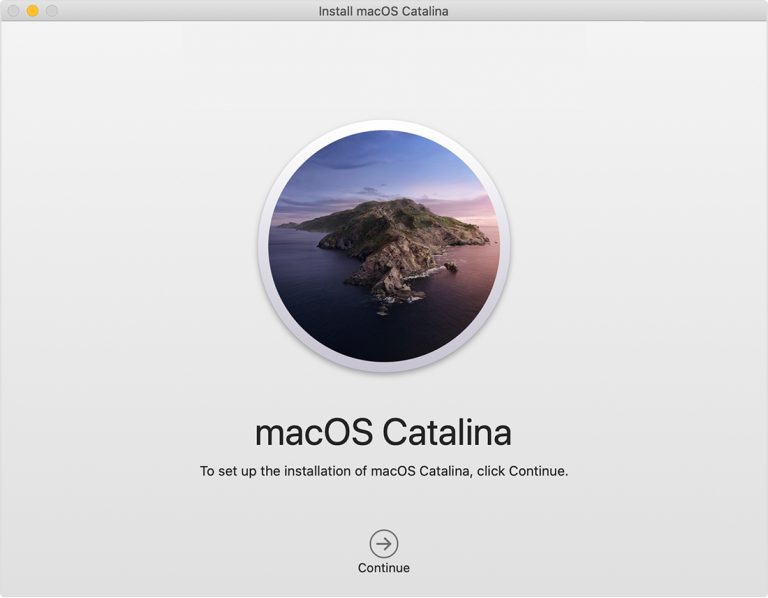
Continue the installation. Please allow installation to complete without putting your Mac to sleep or closing its lid. During installation, your Mac might restart and show a progress bar several times, and the screen might be empty for minutes at a time. Remember to connect the AC power adapter.